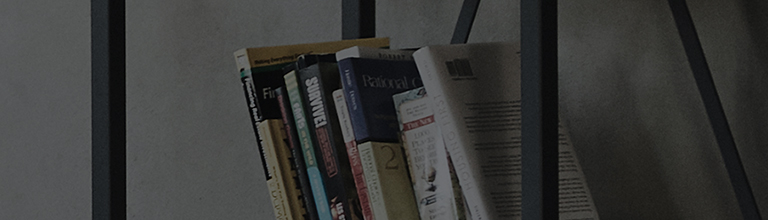Before connecting your TV, ensure other devices—such as a smartphone—can access the internet
through the same router.
If no devices can connect, the issue may be with your router or network service.
Inspect the cables connecting the TV and router for any damage.
On your TV, go to Network Settings to check the current connection status of all network components.
If the problem continues after following the steps in this guide, please contact your Internet Service Provider
(ISP) for assistance.
webOS 25 ~ 6.0 (Models released between 2025 and 2021) Settings button[
]
on remote control - [All Settings]
- [General] - [Network] - Select Wired or Wireless Network
webOS 5.0 (Models released in 2020) Settings button[
]
on remote control - [All Settings] - [Connection] -
[Network Connection Settings] - Select Wired or Wireless Network
webOS 4.5 (Models released in 2019) Settings button[
]
on remote control - [All Settings] - [Connection] -
Select Wired or Wireless Network
webOS 4.0~ (Models released in 2018 and earlier webOS models) Settings button[
]
on remote control - [All
Settings] - [Network] - Select Wired or Wireless Network
How to check the internet connection status on a webOS 24/25 TV (2024 and later models)
[TVs released before 2024 may not display the wireless network status.]
1. Press the Settings button[
]
on the remote control to display the quick menu on the screen. Using the
remote control pointer, select the [All Settings] icon.
2. Select the [General] tab, then the [Network] menu.
3. Select either [Wired Connection] or [Wi-Fi Connection] according to how your smart TV and router are connected.
Understand the network status display
? The icons represent the following components (from left to right): the TV, Gateway, DNS and the
Internet.
A green icon means the connection is successful.
An [X] mark between icons indicates a failed connection at that point.
If there are [X] marks between icons, check the following
? The below image indicates that the router and TV are not connected.
- Wired connection: Ensure the Ethernet cable is securely plugged into both the router and your TV.
- Wireless connection: Check that the router name (SSID) and password are entered correctly on your TV.
- If you have tried these measures, reset your modem and router, then try connecting again.
Disconnection between router and modem OR modem and internet
Reset both the router and modem and then try to reconnect to the internet.
How to reset the internet modem
? Remove the power cable from the rear of the modem. Wait 10 seconds and then reconnect the power cable.
How to reset the internet router
? Remove the power cable from the rear of the router. Wait 10 seconds and then reconnect the power cable.
If only the TV cannot connect to the router, while other devices connect fine, please request assistance by
reaching out to LG support.
For internet related problems, please contact your internet service provider.
Only adjust simple settings on your router or connected devices. Avoid changing advanced configurations
unless you have technical knowledge.
If your network equipment is located in a hard-to-reach or enclosed area, it is best to ask your ISP for
support.
The location of the modem and router is different in each home. Avoid taking extreme steps to locate
them.
Do not handle electrical outlets or devices without proper precautions.
- Find out the name and password of your router. The information is written on a label usually located on
top or below the router.
You will need to enter the router name and password into the TV. - If an internet connection issue occurs, please request assistance from your internet service provider.
webOS 25 ~ 6.0 (Models released between 2025 and 2021) Settings button[
]
on remote control - [All Settings] - [General] - [Network] – [Wi-Fi Connection]
webOS 5.0 (Models released in 2020) Settings button[
]
on remote control - [All Settings] - [Connection] - [Network Connection Settings] - [Wi-Fi Connection]
webOS 4.5 (Models released in 2019) Settings button[
]
on remote control - [All Settings] - [Connection] - [Wi-Fi Connection]
webOS 4.0~ (Models released in 2018 and earlier webOS models) Settings button[
]
on remote control - [All Settings] - [Network] - [Wi-Fi Connection]
Example: How to connect a [webOS24/25 TV] to Wi-Fi
- Short-cut method
? Press the Settings button [
]
on your remote control. Select the Wi-Fi button [
]
using the wheel of
your remote control.
The [Internet Connection] screen will be displayed.
- Method using the [All Settings] menu
? Press the Settings button [
]
on your remote control. Select the [All Settings
]
button using the wheel of your remote control.
? Select [General], then [Network].
? Select [Wi-Fi Connection].
? Enable [Wi-Fi Connection] using the wheel (OK) button on your remote control.
? Select the name of the router to connect to.
? Enter the router password using the remote control. Select enter to finish. Your TV should be connected to Wi-Fi.
- Wired internet connection to the TV requires a network cable and a router connected to the internet.
- If an internet connection issue occurs, please request assistance from your internet service provider.
? Use a network cable to connect the LAN ports on the TV and router.
Below is a general example of a router. Consult your router’s user manual for exact instructions on setting up wired internet connections.
- Blue box: Internet signal input.
- Red box: Internet signal output. Use one of the ports for wired internet connection.
Plug one end of the network cable into an output port of your router (marked by the red box) and the other
end
into your TV's LAN port.
A successful connection will be confirmed with a message on the TV.
This guide was created for all models, so the images or content may be different from your product.