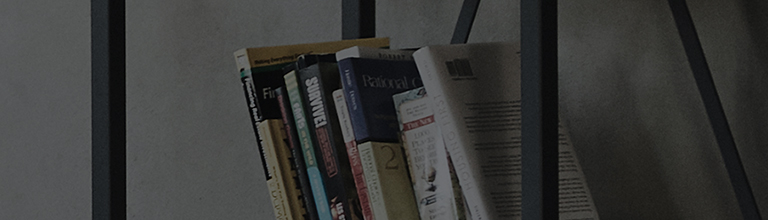Screen Share is a feature that allows you to stream screens between your smartphone and TV by connecting them
wirelessly.
There is an option that prevents others from sharing screens with your TV.
Causes and Symptoms
- I accepted a screen share request from nowhere by mistake.
Try this
Are you prompted to accept a screen share request while watching your TV?
? I got a screen share request from nowhere.
How to block screen share
2020 WebOS 5.0
Select Block if you are prompted to accept a screen share request from nowhere.
Have you accepted a screen share request from nowhere by mistake?
? You can delete the screen share history using the TV menu to revert your acceptance.
How to delete screen share histories.
2022 WebOS 22
Press the

button on the TV remote and select [All Settings] → [General] → [Devices] → [External Devices] → [Delete Connection History].
Turn on the TV and press the [Settings] button on your TV remote.
Select [All Settings] in the [Settings] menu.
1. Select [General] and then [Devices].
2. Select [External Devices] Settings.
3. Select [Delete Connection History].
2020 WebOS 5.0
Press the

button on the TV remote and select [All Settings] → [Connection] → [Mobile Connection Management] → [Screen Share] → [Delete].
Turn on the TV and press the [Settings] button on your TV remote.
Select [All Settings] in the [Settings] menu.
1. Select [Connection] and then [Mobile Connection Management].
2. Under [Mobile Connection Management], press the Trash Bin icon next to [Screen Share] to [delete] the registration history.
2019 WebOS 4.5
Press the

button on the TV remote and select [All Settings] → [Connection] → [Screen Share Settings] → [Delete Pairing History].
Turn on the TV and press the [Settings] button on your TV remote.
Select [All Settings] in the [Settings] menu.
1. Select [Screen Share Settings] in [Connection].
2. Under [Screen Share Settings], click [Delete Pairing History] to delete the registration history.
2018 WebOS 4.0
1. Turn on the TV, press the Home button on the TV remote, and select [Screen Share].
2. Under [Screen Share], click [Delete Pairing History] at the top right to delete the registration history.
2017 WebOS 3.5 or lower
1. Press the Home button on the TV remote.
2. Select [Screen Share] from the Home menu
3. Under [Screen Share], switch [Listen mode] from On to Off.
※ If you want to enable screen share capability, switch [Listen mode] back to On.
Move left or right to check the contents.
This guide was created for all models, so the images or content may be different from your product.