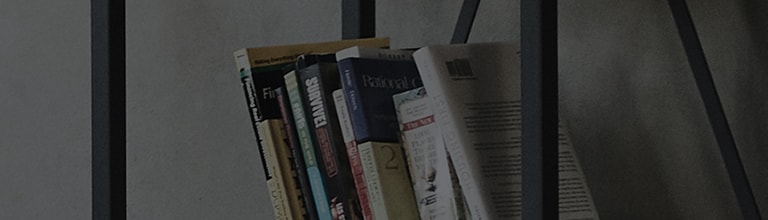This is the cause
Is it possible to set the initial screen that appears when the TV is turned on to an external input or the home menu?
LG Smart TV Initial Screen Setting Summary (2023–2024 Models)
LG Smart TVs released in 2023 and 2024 allow users to set the initial screen to either the Home screen or Recent external input when powering on the TV using the remote control.
For models released before 2023, a similar function is available by enabling [Auto-start Home Menu] in settings.
Important Notes:
-
This feature only works when turning on the TV via remote control. Using the TV’s physical power button may default to a different input screen.
-
Ensure [TV Quick Start] or [Q-Start] is enabled, as the feature may not function otherwise.
-
Some models may have preset startup screens that override this feature. Refer to the user manual for model-specific behavior.
Try this.
How to configure the setting by year of release and platform (webOS)
- webOS24 TV released in 2024 [All settings
] → [General] → [System] → [Additional settings] → [Home settings] → [Power on screen]
- webOS23 TV released in 2023 [All settings
] → [General] → [System] → [Additional settings] → [Home settings] → [Power on screen]
- webOS22 TV released in 2022 [All settings
] → [General] → [System] → [Additional settings] → [Home settings] → [Home Auto Launch]
- webOS 6.0 TV released in 2021 [All settings
] → [General] → [System] → [Additional settings] → [Home settings] → [Home Auto Launch]
- webOS 5.0 TV released in 2020 [All Settings
] → [General] → [Home Settings] → [Home Auto Launch]
- webOS 4.5 TV released in 2019 [All Settings
] → [General] → [Additional Settings] → [Home Settings] → [Home Auto Launch]
Details on how to configure the settings on webOS24 [2024 TV]
1. Press the Settings button
on the remote control. On the menu that appears, select [All Settings
] by using the pointer [
] of the AI remote control or the directional keys of the remote control. Press the wheel (OK) button located in the center of the directional keys to confirm selection.
2. Select [General] in the same way using the remote control.
3. Select [System].
4. Select [Additional settings].
5. Select [Home settings].
6. Select [Power On Screen].
7. Select the desired initial screen and you're done.
How to check the platform [webOS] of your TV
The menu will appear on the right or bottom of the screen and show which platform [webOS] you are using.
How to enable [Q Start +]
- webOS24 TV released in 2024 [All Settings
] → [General] → [System] → [Additional Settings] → [Q Start +]
- webOS23 TV released in 2023 [All Settings
] → [General] → [System] → [Additional Settings] → [Q Start +]
- webOS22 TV released in 2022 [All Settings
] → [General] → [Devices] → [TV management] → [Q Start +]
- webOS 6.0 TV released in 2021: [All Settings
] → [General] → [Devices] → [TV management] → [Q Start +]
- webOS 5.0 TV released in 2020: [All Settings
] → [General] → [Additional Settings] → [Q Start +]
- webOS 4.5 TV released in 2019 [All Settings
] → [General] → [Additional Settings] → [Q Start +]
This guide was created for all models, so the images or content may be different from your product.
Need more help?
Try using [E-mail Us] and [Customer Support] on the LG Electronics website. If you click [Repair Services], a service technician will assist you with accurate product diagnosis and inspection.