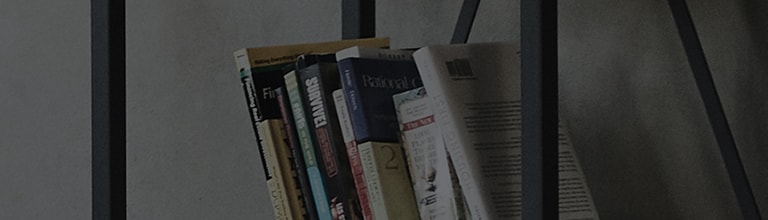OLED TVs use a self-illuminating display technology, which results in brighter and clearer
picture quality compared to standard TVs.
However, the screen generates heat during operation, and if a static image, such as a channel logo, is displayed
for an extended period, the image may remain as a burn-in on the screen.
To address burn-in issues, you can use the [Pixel Refresher] or [Pixel Cleaning] function.
If abnormal lines or spots do not appear when you change the screen content, the issue might be due to incorrect
TV input signals or screen size settings.
In such cases, check the antenna signal and cable connections, and run a Picture Test.
If issues persist, it may be necessary to request service to have your TV inspected.
Try this
To prevent screen burn-ins and maintain image quality, run [Pixel Refresher] or [Pixel Cleaning].
The steps for performing Pixel Cleaning are provided below.
※ This feature is only available on OLED TVs.
Navigating to Pixel Refresher / Pixel Cleaning
[webOS 6.0] OLED TVs released in 2021: Remote control Settings [
[webOS 5.0] OLED TVs released in 2021: Remote control Settings [
[webOS 4.5] OLED TVs released in 2019 : Remote control Settings [
[webOS 3.0 ~ 4.0] OLED TVs released between 2016 & 2018: Remote control Settings [
How to run Pixel Cleaning on OLED TVs [webOS 24, 25] released after 2024
1. Press the Settings[] button on the remote control.
Select the All Settings [] icon
from
the quick menu.
2. Select the [General] tab, then [OLED Care].
3. Select [OLED Panel Care].
4. Select [Pixel Cleaning].
5. Select [Start Now].
6. Select [Yes] to proceed with Pixel Cleaning.
- Pixel Cleaning typically takes at least one hour to complete.
- The TV must be powered off but the power cord must be connected.
- White lines may appear on screen during cleaning and this is normal.
- Any open apps will be closed automatically during the cleaning process.
Check the antenna connection
Inspect the antenna cable and ensure that it is securely connected.
Make sure the TV is receiving input signal.
Check the HDMI cable connection between devices
1. Inspect the HDMI cable connection and make sure the TV is receiving HDMI signal input.
To check for cable or signal input issues, try connecting another HDMI cable.
2. Check the HDMI port on the back of the set-top box.
3. Ensure the HDMI cable is securely connected to the set-top box (external device).
Picture Test, also called Screen Self-Diagnosis, is a feature that checks for display issues on the TV.
If no issues are found during the Picture Test, but display issues continue, there may be problems with
signals sent to the TV from the set-top box or via the internet.
If that is the case, you may need to contact your service provider or the internet provider.
Note that Picture Test cannot be performed if the on-screen menu does not appear using the TV remote control
settings button.
For further assistance, please contact LG Electronics Support.
How to navigate to Picture Test / Screen Self-Diagnosis on your webOS TV
[OLED TVs][webOS 6.0 ~ 23] released between 2021 & 2023: Remote control Settings [
[QNED, NANO Cell, Ultra HD, LED TVs] [webOS 6.0~ webOS 25] released after 2021: Remote control Settings [
[TVs][webOS 5.0] released in 2020: Remote control Settings [
[TVs] released before 2019: Remote control Settings [
How to perform Picture Test on webOS24, 25 TVs released in 2024
1. Press the remote control Settings[] button.
Select All Settings [] from the quick
menu.
2. Select the [Support tab], then [Screen Self-diagnosis].
3. After selecting [Screen Self-diagnosis], a test screen will appear.
If no issues are found, the external device and its connection may be the problem.
However, if you notice any issues on the test screen, please contact LG Electronics Support.
* If issues persist, please contact LG Electronics Support for assistance.
This guide was created for all models, so the images or content may be different from your product.