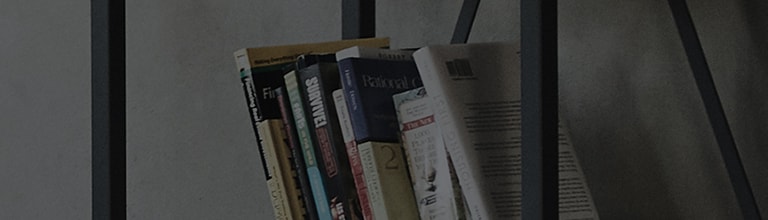Ensure the TV's volume is not set to zero or muted.
Verify that the external speaker is powered on.
Check whether the speaker is connected to the TV wirelessly or via a cable, and select the appropriate setting on
your TV.
If you have an external device, such as a soundbar, connected to the TV, make sure to check the volume settings on
the device as well.
If the cable connecting the TV to the external device is damaged, it may cause problems with audio or video.
Try this
- (2024 and later webOS24 TV) Press remote control Settings button [
] - Settings [
] – [Support]– [Sound Self-diagnosis]
- (2023 webOS23 OLED TV) Press remote control Settings button [
] - Settings [
] – [General] – [OLED Care] – [Device Self Care] – [Sound Self-diagnosis]
- (2023 webOS23 Other TVs) Press remote control Settings button [
] - Settings [
] – [Support] – [Sound Self-diagnosis]
- (2022 webOS22 OLED TV) Press remote control Settings button [
] - Settings [
] – [General] – [OLED Care] – [Device Self Care] – [Sound Self-diagnosis]
- (2022 webOS22 Other TVs) Press remote control Settings button [
] - Settings [
] – [Support] – [Sound Self-diagnosis]
- (2022 webOS22 OLED TV) Press remote control Settings button [
] - Settings [
] – [General] – [OLED Care] – [Device Self Care] – [Sound Self-diagnosis]
- (2022 webOS22 Other TVs) Press remote control Settings button [
] - Settings [
]- [Support] – [Sound Self-diagnosis]
- (2021 webOS6.0 OLED TV) Press remote control Settings button [
] - Settings [
] – [Support] – [OLED Care] – [Device Self Care] – [Sound Self-diagnosis]
- (2020 webOS5.0 TV) Press remote control Settings button [
] - Settings [
] – [Support] – [Additional Settings] – [Sound Test]
- (2019 and earlier webOS TV) Press remote control Settings button [
] - Settings [
] – [Sound] – [Sound Test]
1. Press the [Settings] button on your remote control. Select the [All Settings] icon from the quick menu.
2. Choose the [Support] tab, then [Sound Self-diagnosis].
3. If the audio issue continues after performing a sound test, the issue may lie with the set-top box audio signals or the audio signals sent to the TV via the internet.
Press the [Mute] button on your remote control three times in quick succession. This will open a side
menu.
From the menu, select [AV Reset] to reset the audio settings.
-
Menu for resetting audio settings on models released after 2023 (webOS 23 ~ )
-
Menu for resetting audio settings on models released after 2021 (webOS 6.0 ~ webOS 22)
-
Menu for resetting audio settings on models released before 2020 ( ~ webOS 5.0)
-
Use the remote control to adjust the TV volume.
If the TV volume is muted [
] or set to zero [0], there will be no sound output.
-
When adjusting the TV volume, make sure the volume level bar is displayed.
If you are using a set-top box, use the set-top box remote control to adjust the volume.
-
If the numbers on the volume level bar do not change, the output speaker may be set to an external speaker.
Change the audio output settings to ‘internal TV speaker’.
Change the audio output to ‘Internal TV Speaker’.
-
Models released in 2023 or later (webOS 23 ~ )
? Press the Settings
button on the remote control → [All Settings] → [Sound] → [Sound Out] → [Use TV Speaker]
-
Models released in 2021 or later (webOS 6.0 ~ webOS 22)
? Press the Settings
button on the remote control → [All Settings] → [Sound] → [Sound Out] → [Use TV Speaker]
-
Models released before 2020 ( ~ webOS 5.0)
? Press the Settings
button on the remote control → [All Settings] → [Sound] → [Sound Out] → [Internal TV Speaker]
1. Press the remote control [Settings] button. Select the [All Settings] icon from the quick menu.
2. Choose the [Sound] tab, then [Sound Out].
3. Select [Use TV Speaker].
-
Models released in 2023 or later (webOS 23 ~ )
? Press the Settings
button on the remote control→ [All Settings] → [Sound] → [Sound Out]
-
Models released in 2021 or later (webOS 6.0 ~ webOS 22)
? Press the Settings
button on the remote control→ [All Settings] → [Sound] → [Sound Out]
-
Models released before 2020 ( ~ webOS 5.0)
? Press the Settings
button on the remote control→ [All Settings] → [Sound] → [Sound Out]
1. Press the remote control [Settings] button. Select the [All Settings] icon from the quick menu.
2. Choose the [Sound] tab, then [Sound Out].
3. If you have a wired speaker connected, select the option [Use Wired Speaker], and then the relevant device.
4. If you have a wireless speaker connected, select the option [Use Wireless Speaker], and then the relevant device.
5. If you are using both the external speaker and TV speaker at the same time, choose the option [Use External Speakers with TV Speaker], then the relevant combination of devices.
※ If the cable connecting the TV to the external device is damaged, it may cause problems with audio or video.
This guide was created for all models, so the images or content may be different from your product.