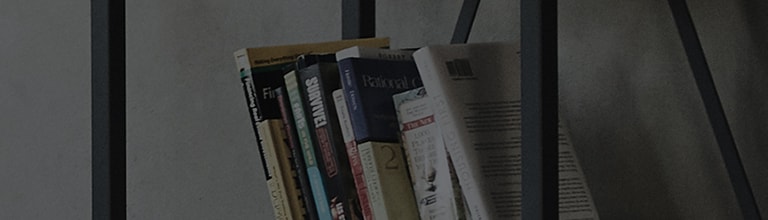[LG webOS TV] Magic Remote Control
Pair the Magic Remote prior to use as follows:
1. Turn on the TV. After about 20 seconds, point the remote toward the TV and then press the Wheel (OK).
2. The remote control will automatically be registered, and the pairing completion message is displayed on the TV screen.
● If the Magic Remote failed to register, turn the TV off and back on, and then try to register again.
Re-register the Magic Remote
1. Press EXIT button for about 5 seconds at the TV.
2. The previously registered remote control is deregistered and then registered again.
How to use the Magic Remote
Shake the Magic Remote facing the TV to make the pointer appear on the TV screen.
If you move the remote control to the direction you want, the pointer follows the movement.
Move the pointer to the location you want and press the Wheel (OK) button to execute the function.
How to set the pointer of Magic remote
You can set the pointer speed and shape you want while it is on the screen.
2. Select ? Accessibility ? Pointer Options.
Tracking Speed
Sets the pointer speed.
Size
Selects the pointer size.
● If the pointer has not been used for a certain period of time, it will disappear. When the pointer disappears from the screen,
shake the Magic Remote right and left. It will then re-appear.
● If the pointer is not responding smoothly, you can reset the pointer by moving it to the edge of the screen.
● The pointer will disappear if you press the up, down, left or right buttons, and the remote will work as a conventional remote.
● Use the remote control within the specified range (within 10 metres). You may experience communication failures when using the device
outside the coverage area or if there are obstacles within the coverage area.
● You may experience communication failures when using accessories. Devices such as microwave ovens and wireless LAN devices operate
in the same frequency band (2.4 GHz) as the Magic Remote. This can cause communication failures.
● Impacts can cause the Magic Remote to malfunction.
● Take care not to bump into nearby furniture, electronic equipment or other people when using the Magic Remote.