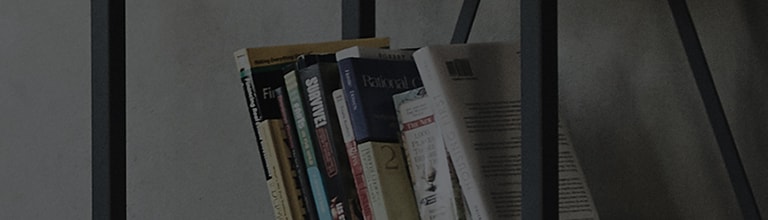A software update notification appears when the TV is connected to the network, the automatic update is turned off, and there is a new update available.
If you set Allow Automatic Updates to [On], your TV software is automatically updated whenever there is an update, without prompting you to select whether to update.
※ The method for adjusting the setting may vary depending on the product.
Try this
[2022 WebOS22] How to set Allow Automatic Updates
1. Turn on the TV and press the [Settings] button on your TV remote.
Select [All Settings] in the [Settings] menu.
2. Select [Software Update] in [Support].
3. Set Allow [Auto Update] to On.
[2020 WebOS5.0] How to set Allow Automatic Updates
[2019 WebOS4.5] How to set Allow Automatic Updates
[2021 WebOS6.0]
Press the button on the TV remote and select [All Settings] → [Support] → [Software Update] → [Allow Automatic Updates].
[2018 WebOS4.0]
Press the button on the TV remote and select [All Settings] → [General] → [Support] → [Software Update] → [Allow Automatic Updates].
[2017 WebOS3.5]
Press the button on the TV remote and select [All Settings] → [General] → [Support] → [Software Update] → [Allow Automatic Updates].
This guide was created for all models, so the images or content may be different from your product.