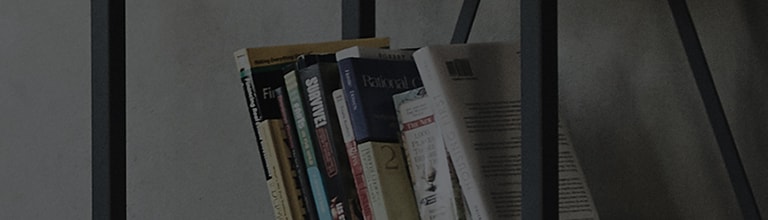If the screen appears dark when the power is initially applied, it is a normal phenomenon that happens as
the product warms up and gradually stabilizes.
This should not be regarded as a product defect.
The screen may automatically darken when the Power Saving Mode, Auto Power Saving Mode, or EyeQ Green
function is enabled.
The screen is dark.
Causes and Symptoms
- The screen and sound are not produced.
- The screen is dark.
Try this
Is the Power Saving Mode on?
? Disable the mode.
The screen brightness can change depending on the active Power Saving Mode.
Instruction 1: Go to [Menu (Detailed Settings)] → [Picture] → [Power Saving Mode] and select [Off].
Instruction 2: Press the [Power Saving Mode] button repeatedly on the TV remote until the desired mode appears.
The screen changes each time you press the button.
? Set [Picture Mode] to [Vivid].
The brightness of the screen varies depending on the mode selected.
Instruction 1: Go to [Menu (Detailed Settings)] → [Picture] → [Picture Mode] and select [Vivid].
Is the Auto Power Saving Mode on?
? Disable the mode.
How to disable the Auto Power Saving Mode: Go to [Menu (Detailed Settings)] → [Picture] → [Power Saving Mode] and select [Off].
Is the EyeQ Green function enabled?
? Disable the function.
How to disable EyeQ Green: Go to [Menu (Detailed Settings)] → [Picture] → [Picture Mode] and deselect [EyeQ Green].
The function also adjusts the screen brightness, sharpness, color density, etc., producing the optimal picture quality.
? Set [Picture Mode] to [Comfortable].
The brightness of the screen varies depending on the mode selected.
Instruction: Go to [Menu (Detailed Settings)] → [Picture] → [Picture Mode] and select [Comfortable Picture].
To solve the problem, simply turn off the Power Saving Mode and reset the picture mode.
※ It is necessary to set the desired picture mode every time there is a change in the input mode, as the
picture mode settings (brightness/quality)
may differ depending on the video input (e.g.,
digital/analog broadcasts, external inputs, and Component input).
This guide was created for all models, so the images or content may be different from your product.